How to
How to Mirror Your iPhone to TV
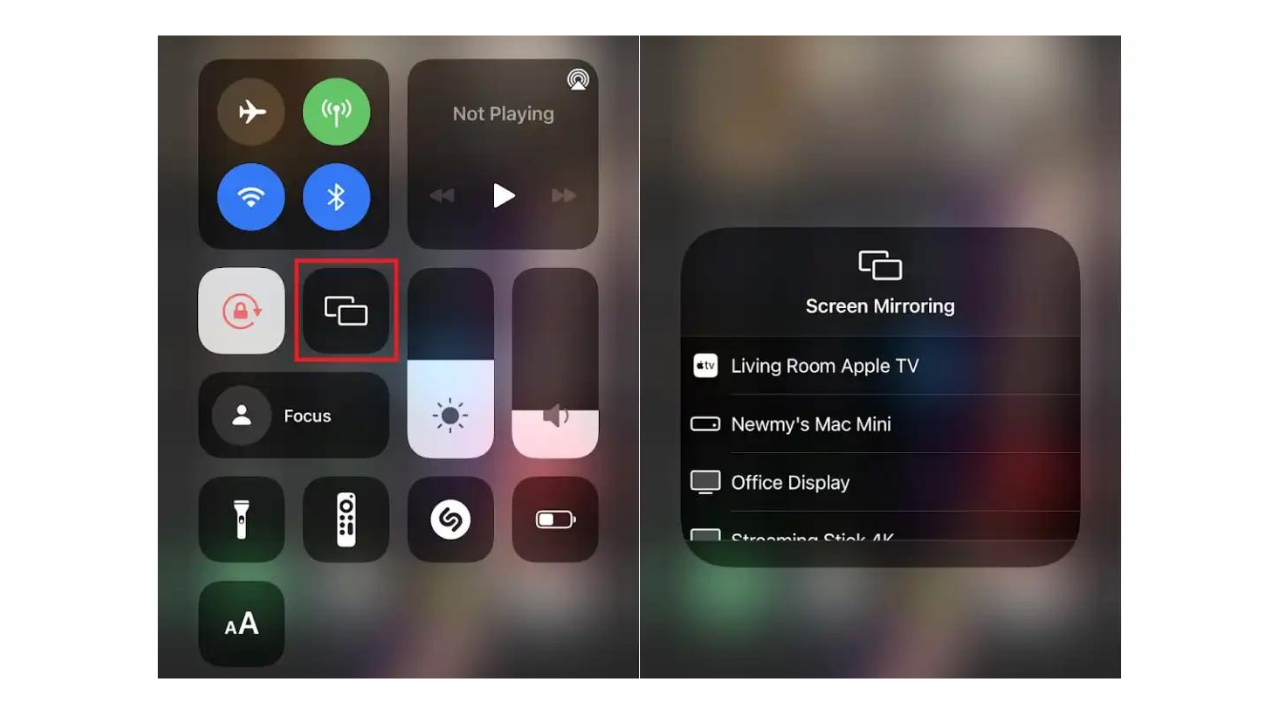
Introduction
In today’s interconnected world, mirroring your iPhone to a TV has become a common requirement for both personal and professional purposes. Whether you’re looking to share photos with family, present a project at work, or enjoy your favorite movie on a larger screen, understanding how to seamlessly connect your iPhone to your TV is invaluable. This comprehensive guide will walk you through the various methods available for mirroring your iPhone to a TV, ensuring you can enjoy a seamless viewing experience regardless of your technical expertise or the equipment you have on hand.
Understanding iPhone Screen Mirroring
Screen mirroring, also known as screen casting, is a technology that allows you to display the content of your iPhone’s screen on a larger display, such as a TV or monitor. This feature is incredibly useful for a variety of scenarios, from professional presentations to enjoying multimedia content at home. Unlike traditional cable connections, screen mirroring can be achieved wirelessly, offering a convenient and clutter-free way to expand your viewing experience.
Requirements for Mirroring Your iPhone to a TV
Before diving into the different methods of mirroring your iPhone to a TV, it’s important to understand the requirements. Firstly, ensure that your iPhone is running on the latest version of iOS to avoid any compatibility issues. Secondly, the TV or monitor you intend to mirror to must either have built-in wireless mirroring capability or be connected to a device that supports this feature, such as an Apple TV or a compatible smart TV. Additionally, both your iPhone and the TV or connected device must be on the same Wi-Fi network to facilitate a stable connection.
Method 1: Using AirPlay
AirPlay is Apple’s proprietary technology that allows wireless streaming between devices of audio, video, device screens, and photos, together with related metadata. Here’s how to use AirPlay to mirror your iPhone to a TV:
- Ensure Compatibility: Check if your TV supports AirPlay. Most modern smart TVs do, but if yours doesn’t, you might need an Apple TV device to bridge the gap.
- Connect to the Same Wi-Fi: Your iPhone and the TV or Apple TV must be connected to the same Wi-Fi network.
- Enable AirPlay on Your TV: On your TV or Apple TV, make sure AirPlay is enabled. This can usually be found in the settings menu under “AirPlay” or “Screen Mirroring”.
- Mirror Your Screen: On your iPhone, swipe down from the upper-right corner to access the Control Center, tap “Screen Mirroring”, and select your TV or Apple TV from the list. If prompted, enter the AirPlay passcode displayed on your TV.
Method 2: Using HDMI and Adapters
For TVs that do not support AirPlay or for instances where a wireless network is not available, using an HDMI adapter is a reliable alternative. You’ll need an Apple Lightning Digital AV Adapter and an HDMI cable. Here’s how to set it up:
- Connect the Adapter: Plug the Lightning end of the adapter into your iPhone.
- Connect the HDMI Cable: Connect one end of the HDMI cable to the adapter and the other end to an available HDMI port on your TV.
- Select the Correct Input: Use your TV remote to switch to the HDMI input channel that corresponds to where you plugged in the cable.
- Automatic Mirroring: Your iPhone’s screen should automatically appear on the TV. If not, make sure all connections are secure and try again.
Additional Tips for a Smooth Mirroring Experience
- Maintain a Stable Wi-Fi Connection: When using AirPlay, a stable and strong Wi-Fi connection is crucial for a smooth mirroring experience. Ensure your wireless network is not congested and is capable of handling high data throughput.
- Use Do Not Disturb Mode: To avoid interruptions during presentations or while watching content, activate “Do Not Disturb” mode on your iPhone.
- Consider Using Third-party Apps: If you encounter compatibility issues, several third-party apps are available that facilitate screen mirroring from an iPhone to various TV models. These can be especially useful for TVs that do not natively support AirPlay.
Conclusion
Mirroring your iPhone to a TV can enhance your multimedia experience and make sharing content with others more enjoyable. Whether you prefer a wireless connection via AirPlay or a wired setup using an HDMI adapter, the process is straightforward and accessible. By following the steps outlined in this guide, you can quickly set up screen mirroring and enjoy your iPhone’s content on a larger display. With these tools at your disposal, you’ll be prepared to share presentations, photos, and videos more effectively, or simply enjoy your favorite content on a bigger screen.



















