How to
How to Cancel Amazon Music: A Comprehensive Guide
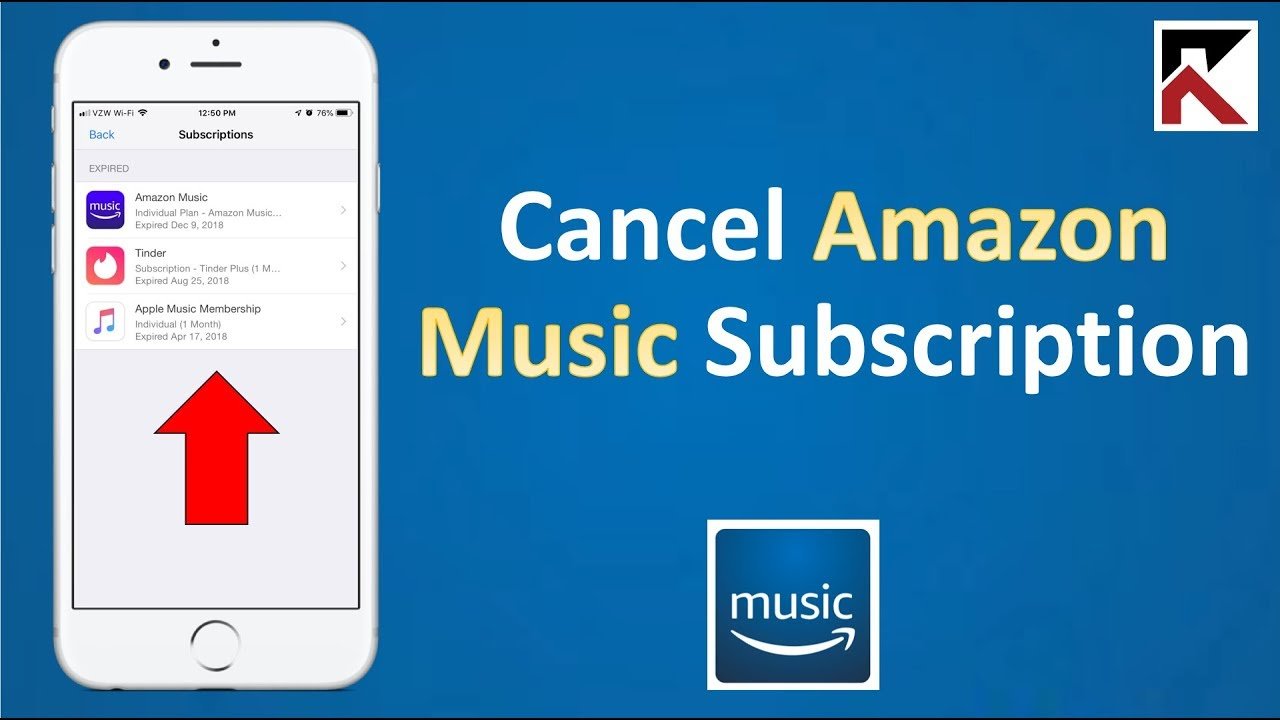
Amazon Music has become a popular streaming service, offering a wide range of music options to suit everyone’s taste. However, there might come a time when you need to cancel your subscription for various reasons. Whether it’s a financial decision, a switch to another service, or simply a lack of use, knowing how to cancel your Amazon Music subscription is essential. This guide will walk you through the process step by step, ensuring that you can navigate the cancellation with ease.
Understanding Amazon Music Subscriptions
Before diving into the cancellation process, it’s crucial to understand the different types of Amazon Music subscriptions. Amazon Music Unlimited and Amazon Prime Music are the two primary services offered. Amazon Music Unlimited is a standalone subscription offering a vast library of songs, while Prime Music is a benefit included with Amazon Prime membership, offering a smaller, curated selection of music.
Pre-Cancellation Considerations
Before proceeding with the cancellation, there are a few points to consider. First, check your subscription type to ensure you’re canceling the correct service. Also, be aware of your billing cycle to avoid getting charged for an additional month. If you have any playlists or music downloads, remember that you might lose access to them upon cancellation.
Step-by-Step Guide to Canceling Amazon Music
Via Web Browser
- Log In: Start by logging into your Amazon account on a web browser. Ensure you’re using the account associated with your Amazon Music subscription.
- Navigate to Your Subscriptions: Go to the ‘Account & Lists’ dropdown menu and select ‘Your Memberships and Subscriptions’. Here, you’ll find all your active Amazon subscriptions.
- Find Amazon Music: Look for the Amazon Music subscription section. It should list your current plan and its details.
- Cancellation Options: Click on the ‘Cancel Subscription’ or ‘End Membership’ link next to Amazon Music. Amazon might offer you several options, such as switching plans or pausing your subscription. If you’re sure about canceling, proceed to the next step.
- Confirmation: You’ll likely be prompted to confirm your decision to cancel. Follow the on-screen instructions to complete the cancellation process.
Via Amazon Music App
- Open the App: Launch the Amazon Music app on your device.
- Access Settings: Tap on the ‘Settings’ icon, usually represented by a gear or three dots.
- Account Settings: Navigate to your account settings, where you’ll find options related to your subscription.
- Select Cancel: Find the option to cancel your subscription and follow the prompts to confirm your cancellation.
Post-Cancellation Steps
After canceling, you’ll typically retain access to Amazon Music until the end of your current billing cycle. It’s a good opportunity to make any last-minute playlist backups or explore alternative music streaming services.
Common Issues and Solutions
Billing After Cancellation
If you notice charges for Amazon Music after you’ve canceled, double-check the cancellation confirmation and your subscription status. Sometimes, a subscription might be under a different Amazon account, or the cancellation might not have processed correctly.
Access Issues Post-Cancellation
Losing access to Amazon Music immediately after cancellation instead of at the end of the billing period can occur. If this happens, contact Amazon Customer Support for assistance.
Alternatives to Amazon Music
Considering alternatives is wise before canceling your Amazon Music subscription. Services like Spotify, Apple Music, and YouTube Music offer competitive features and libraries. Evaluating their offerings in comparison to Amazon Music can ensure you make the best choice for your music streaming needs.
Conclusion
Canceling Amazon Music is a straightforward process, whether you choose to do it through a web browser or the app. Remember to review your subscription details, consider the timing of your cancellation to avoid unwanted charges, and think about your music streaming needs moving forward. With this comprehensive guide, you’re well-equipped to manage your Amazon Music subscription according to your preferences and circumstances.
FAQs: How to Cancel Amazon Music
Q1: Can I cancel Amazon Music anytime?
A1: Yes, you can cancel your Amazon Music subscription at any time. However, your access to the service will continue until the end of your current billing cycle.
Q2: Will I get a refund after canceling Amazon Music?
A2: Amazon typically does not offer refunds for partially used periods. Your access to Amazon Music will continue until the end of your current billing cycle, after which the subscription will not renew.
Q3: What happens to my playlists and downloads after cancellation?
A3: Once your Amazon Music subscription ends, you will lose access to any downloaded content and playlists. It’s advisable to take note of your favorite music or explore options to transfer playlists to another service if possible.



















